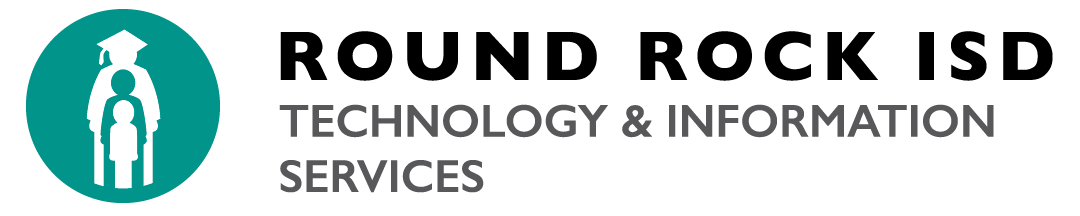Google calendar helps you keep track of appointments and events — at school and on the go. Create calendars for Round Rock ISD or classroom, and share them with colleagues, students. Google Calendar integrates with Gmail and is compatible with popular calendar applications.
Getting Started with Google Calendar
https://apps.google.com/learning-center/products/calendar/get-started/
Adding Another Calendar
Google provides excellent instructions for adding other calendars to your Google Calendar.
- Create a New Calendar
- Add Another User’s Calendar
- Add Interesting Calendars from Google Calendar
- Google Calendar for Administrative Assistants
FAQs
How can I “propose a new time” for a meeting?
Open the Calendar event, and under “Are You Coming?,” select Maybe. Then do one of the following:
- To propose a new time to the host only, enter your proposal in the Add a Note field. Note: all the guest will see this comment.
- To propose a new time to all the attendees, click the Email guests link in the upper-right corner to send your new proposal in an email message to one or more attendees.
- Reply to the owner of the event from the Calendar evant in the Inbox, and suggest an alternative time.
Is there a limit to the number of people I can invite to an event?
The maximum number of attendees per Calendar Event is 500. When you view the calendar event, only the first 100 users appear in the guest list due to window size.
If you need to invite more than 500 people to an event, you will need to create duplicate events and place no more than 500 people in each. Once you have created the first event in your Calendar, you can create duplicates of the event using the Duplicate Event option on the More Actions drop down menu.
If you use a distribution list or group email list to invite attendees, remember that you are still limited to the 500 distinct recipients. So if the list has 600 addresses, it will need to be divided into 2 smaller lists before sending the invites.
Please remember that updates to a distribution list will not automatically carry over to your existing invitations. For example: let’s say on day one you invited all of marketing and sales to a meeting using a distribution list. On day two, an additional 20 people are hired and added to the marketing and sales distribution list file. In order to invite the additional people, you will need to open the event in your Calendar and use the Add: Guests.
How can I automatically see event invitations in my Calendar?
In order to see event invitations on your Calendar automatically, open your Calendar and click on Settings, Calendar settings. Go to “Automatically add invitations to my calendar:”, and select “Yes, but don’t send event reminders until I have responded “Yes” or “Maybe”. Then click Save. As invitations are received in your Calendar, they will appear with a “?” next to the time of the event, until you have replied.
How can I attach a file to a meeting event?
Open a Calendar event in the Attachment section, click on the Add attachment link . Select a Google document or upload a file from your desktop. Each guest must have sharing rights to the document.
How can I add “optional” meeting participants to a Calendar Event?
Open a Calendar event in the “Add: Guests | Rooms, etc.” section, click on the “Make some attendees optional” link. Click on the Person icon next to the optional participant’s name.
How can I “respond with comments” to a event invitation?
Open a Calendar event and type a comment in the “Add a note or change a response” section. Type a note or change your response. This section is highlight at the top of the Calendar Event window. The comment appears underneath the person’s name in the Guests list section for all to see.
Can I reserve a resource (conference room, projector, etc.) in my Calendar?
Yes, resources like rooms and projectors can be managed within Google, if the resources are entered by your organization. To reserve resources, open a Calendar event, click on the :Add: Rooms, etc.: link and select a resource.
How do I set my default event reminder?
Open your Calendar, click on Options, Calendar settings, and select the Calendars link. Select the Notifications link for your Calendar. Change the “Event reminders:” setting, then click Save.
How do I make my event private?
Open a Calendar event, in the Privacy section, select Private. Others will not see the event detail, only “Busy” when viewing your Calendar.
How do I add my Task pane to the Calendar view?
Open your Calendar, in the “My calendars” section, select Tasks. The individual tasks will also appear in the Calendar grid on the dates the tasks are due.
How do I create a tentative event?
Open a Calendar event, select Available in the “Show me as” section. The event appears with a question mark (?) icon in the Calendar view.
How do I create a Calendar Event from a Gmail message?
Open the Gmail message, click on More actions drop down menu, and select Create event.
What is the maximum number of calendar resources per account?
The maximum number of resources per account is 3,000.
Can I show more than one time zone on my calendar?
Yes, you can view two time zones in Google Calendar. To add another time zone to your calendar view, click Settings. On the General tab, under Your current time zone, select another time zone in the Additional time zone list.
Can I invite a mailing list from our corporate directory to a meeting?
Yes, you can invite any mailing list (group) from the corporate directory to a meeting. Each member of the group will receive an email invitation. Note, however, that the email invitation won’t show all the members of the group. Also, the group members will appear in the invitation on each attendee’s calendar only if you have permission to view the group’s member list.
Will I get a notification if an attendee accepts my meeting invitation?
By default, notifications are turned off. But you can turn reminders on, and choose whether to receive a pop-up notification or an email notification:
- Access Google Calendar.
- In the upper-right corner of the page, click Settings.
- Click the Calendars tab.
- Under My Calendars, click the Notifications link for your calendar.
- Choose the settings you want.
- Click Save.
Can I see a list of attendees who have accepted my invitation?
Yes, open the event details to see who has accepted your invitation.
Can I create “live” links in my event description?
Yes, but only if you don’t let attendees edit the invitation (don’t select the “Guests can modify event” check box). Note that, as the host, you always can edit the invitation, the links won’t appear as “live” on your own calendar. However, you’ll see the live links in the event confirmation message you receive.
To create a link to a website in the event description, simply type the URL, such as http://www.google.com.
You can also create linked text by using HTML tags. For example, to create the link Product Info, you would use HTML code in the format <a href=”www.some-url.com”>Product Info</a>. If the HTML code is valid, Google Calendar hides the HTML when you save the event (but shows the text “Product Info”). It then creates the link in the invitation that attendees receive.
Can I edit just one instance of a meeting in a recurring meeting?
Yes. Open the instance that you want to edit, make your changes, and click Save. Google Calendar then asks you whether you want to apply your changes to just the selected meeting, all meetings, or all meetings moving forward.
Can I forward an invitation to another employee?
Yes, if the meeting host selected the option to allow guests to invite others. If so, in your meeting invitation, click Add guests, type the address to which you want to forward the invitation, and then click Save. Google Calendar will ask you if you want to send an invitation to the new guest. The new guest will then always receive updates to the meeting from the host. Note that the meeting host is notified by email that you invited another attendee.
Can I accept invitations on Google Calendar that are sent from another calendar program?
Yes. If someone outside your domain sends your an invitation from another type of calendar, you can typically accept the invitation from Google Calendar. If possible, Google Calendar inserts an Add to Calendar link in the invitation. Simply click the link, and the invitation is added to your Google calendar. Otherwise, if the invitation is in the standard .ics format (such as Microsoft Outlook and Lotus Notes invitations), you can download the .ics file and upload it to Google Calendar.
If someone shares their calendar with me, can I hide the calendar?
Yes, you can hide the calendar by clicking it in your list of calendars on the left of your calendar view.
If I want to access my manager’s calendar, does that person need to give me permission?
Yes, if you want to access another employee’s calendar, that person must give you permission, by editing the sharing settings for their calendar.
What level of access do others have to my calendar? Is my calendar public?
By default, your calendar is shared with everyone in your domain, but they can only see your calendar’s free/busy information. However, you can turn off calendar sharing entirely.
If you share your calendar with everyone at your domain, you can specify whether they can see only free/busy information or all event details. You can also share your calendar with specific people and give them one of the following levels of access:
- See free/busy information only
- See all event details
- Make changes to your calendar
- Make changes and share your calendar with others
Can Google Calendar and SharePoint calendars integrate?
There is no out-of -the-box solution for sync’ing Sharepoint and Google Calendars. The Microsoft TechNet forum has several links to third party tools and an API for developing your own tools. Google Calendar can be embedded into any website, including a SharePoint site.
Can I automatically accept or decline meeting invitations?
There is a Calendar Lab you an activate which allows you to mark portions of your calendar as Busy (decline invitations). You can choose to automatically accept invitations in Settings by selecting the desired option under “Automatically add invitations to my calendar”.
Can I book resources and rooms using Google Calendar?
Yes. We’ll be migrating all Exchange resources and rooms to Google Calendar.
Can I look up other people’s calendars in Google Calendar?
Yes. You’ll be able to view any information they make available to you via sharing options. In addition, you’ll be able to do this via a mobile device.
Can I see declined events on my calendar?
Yes. By default, they will show as dimmed on your calendar. You can edit your Settings if you wish to turn off Show events you have declined.
Can I set calendar permissions in Google Calendar?
Yes. There are a variety of sharing options you can customize.
Can I share my Google Calendar with people outside RoundRockIsd (like my spouse)?
Yes. You can share your calendar with individuals as you see fit.
Does Google Calendar offer meeting time suggestions?
Yes. You can select Suggested times to be presented with available options. Our testing shows it works well and quickly!
Does Google Calendar work with meeting invitations from other services?
Anyone with an email address can receive invitations from Google Calendar, even if they don’t use Google Calendar.
How do exceptions to recurring meetings work in Google Calendar?
During our testing, we found recurring meetings easy to modify either a single event, or subsequent events or all events. Google has instructions for repeating events.
How far in advance can you schedule in Google Calendar?
There does not yet appear to be a limit as to how far ahead you can schedule in Google Calendar.
How will I manage and reserve resources?
Resources are best managed through the web. You can book resources using Outlook with sync tool on Windows.
How will I receive notification of Calendar events?
You can customize your notification settings to choose the method of notification that works best for you. Choices include pop-ups, email or SMS messages.
Will Gmail look different in different browsers?
No. Gmail will look the same regardless of what computer or browser you access it from.
Can some resources be configured so that anyone can book, and others must be approved by the owner?
Resource owners will be able to configure the resource to meet specific needs like this. For additional details checkout the instructions from Google.
What are some of the limitations I’ll experience if I continue to use Outlook for email and calendar?
Using Outlook calendar for Windows will require Outlook Google Sync tool; setting permissions can only be done via web; Calendar attachments are only supported via web; synchronization across platforms and mobile devices may lag.
What options are there for sharing?
Much the same as we have today, including: everything, free/busy or nothing. Simplified permissions will improve support and reliability.
Will it integrate with room reservation systems, such as EMS?
EMS does not currently have an integration with Google. Several vendors have indicated that integration with Google is on their roadmap for the future.