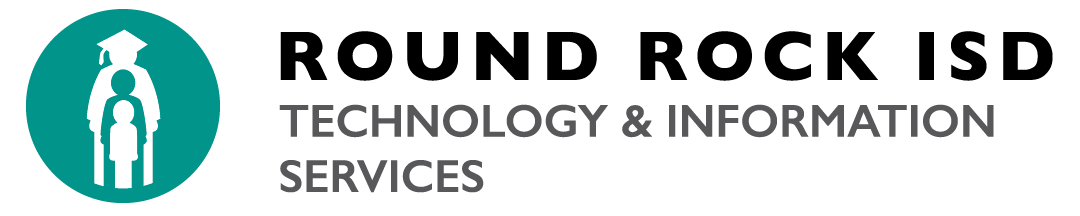Networking
The Round Rock ISD network provides added security for users of the campus network by segregating the campus network into distinct virtual networks for faculty, staff, students and guests. It also adds encryption capabilities to Round Rock ISD’s wireless network, protecting the privacy and confidentiality of information you transmit using the WiFi network.
Wireless
Round Rock ISD Wi-Fi: The Round Rock ISD wireless network is available inside most general use and academic buildings on any District Campus.
Round Rock ISD BYOD Wi-Fi: Round Rock ISD does provide wireless access to Staff / Students and Visitors of Round Rock ISD.
Student BYOD – Additional Information
RRISD-Guest Wireless Account Creation
Wired
To connect to Round Rock ISD Network, be sure to have the following items:
- Network ID and Password
- Computer with Ethernet
- Ethernet Cable
- Available Ethernet Port
Remote Access
If you need to access Round Rock ISD information and files from outside of the District network, you will need to request remote VPN access.
Virtual Private Network (VPN) extends Round Rock ISD network access across a public network, while benefiting from the functionality, security and management policies of the private network.
To Request Access, submit a ticket to the Service Desk.
1) Download the FortiClient application specific to your Operating System.
2) Launch the FortiClient Installer
3) Verify “Secure Remote Access” is checked.
4) Accept all default for the rest of the installation.
5) Launch the FortiClient application.
6) Select “Remote Access”.
7) Click the “Configure VPN” link.
8) Enter “Round Rock ISD – VPN” in the “Connection Name” field.
9) Enter “vpn.roundrockisd.org” for the “Remote Gateway” field.
10) Check the “Customize port” checkbox.
11) Enter “10443” for for the custom port.
12) Click “Save”
13) Enter username and password and then click the “Connect” button.
IPTV
Round Rock ISD IPTV provides access to television stations approved by district administration and will be available for use when the RRISD IPTV Channel icon is present on the desktop.
You must be logged in with your Round Rock ISD Credentials to be authorized to view channels via IPTV.
To install the IPTV app, locate the following “Bob” App Catalog icon on your computer task bar. Click on it, then click on IPTV. Install the Round Rock ISD Television Channels app.
Once installed, you will find a Round Rock ISD Television Channels icon on your desktop. Click on the icon to watch the available TV channels and campus video broadcast.
Phone Services
Most telephones use Avaya VoIP (Voice over Internet Protocol). VoIP provides traditional telephone service, as well as many additional features, by using the computer data network instead of a traditional phone line. This saves the School District money, and helps to provide many advanced calling and collaboration features that the former analog phone system lacked.
Setting up your mailbox:
- Dial 6999 or press mail button
- Enter password 1234#
- First step is creating a new password. Password must be at least 4 digits and can be up to 15 digits long. Enter your new password and press #. Re-enter new password and press # again to confirm.
- Next step will be to record a personal greeting. You will enter a new menu to record the greeting. Option 1 reviews greeting, Option 2 records a new greeting, Option 3 continues to next step (This option will use the system greeting).
- The next step is recorded name. You will enter another menu for this. Option 1 reviews current name, Option 2 records new name, Option 3 continues to next step (This will use the system recorded name).